Conversion Specifiers
| %Y | year | %m | month | %d | day |
| %H | hour | %M | minute | %S | second |
| %T | HH:MM:SS | %v | event | %q | frame number |
| %t | camera id number | %D | changed pixels | %N | noise level |
| %i | width of motion area, | %J | height of motion area | %J | height of motion area |
| %K | X coordinates of motion center | %L | Y coordinates of motion center | %C | value defined by text_event |
| %f | filename with full path | %n | number indicating filetype | %$ | camera name |
| %{host} | name of computer running Motion | %{fps} | current frames per second | %{dbeventid} | See sql_query_start |
System Processing
- Type: Boolean
- Range / Valid values: on, off
- Default: off
- Type: String
- Range / Valid values:
- Default: Not Defined
- Type: Boolean
- Range / Valid values: on, off
- Default: off
- Disable despeckle (comment it out in motion.conf).
- Disable smartmask
- Enable both http control and webcam by setting port numbers. Example 8080 for control and 8081 for webcam.
- Start Motion in setup mode
- View the webcam stream. Either with Iceweasel or with Firefox by entering in the address of http://localhost:8080/
- Open a new tab and connect to the http interface. http://localhost:8080/ . You can now control and change almost anything while Motion is running. To disable a feature enter a space.
- Start by experimenting with noise level. Do this both during daylight and during darkness. You will be surprised to see how much noise a camera makes during night. Try using the automatic noise feature. It should work for most.
- Now try the despeckle feature. Enable it using the recommended default EedDl. If this is not enough experiment. Remember that the l must be the last letter.
- Set the threshold to what you want to trigger Motion.
- Type: String
- Range / Valid values: Max 4095 characters
- Default: Not Defined
- Type: Integer
- Range / Valid values: 1 - 9
- Default: 6
- Type: Discreet Strings
- Range / Valid values: See Below
- Default: ALL
- Type: String
- Range / Valid values: Max 4095 characters
- Default: Not Defined
- Type: Integer
- Range / Valid values:
- Default: The sequence that the camera file is read
- Type: String
- Range / Valid values: Max 4095 characters
- Default:
- Type: String
- Range / Valid values: Max 4095 characters
- Default:
daemon
process_id_file
setup_mode
logfile
log_level
log_type
camera
camera_id
camera_name
camera_dir
Users can disable a camera (config file) by renaming it so it does not end with '.conf'.
Video4Linux Device
-
Please refer to the Basic Setup section of this guide for an additional discussion
of Video4Linux devices and how to test and specify them correctly for Motion.
- Type: String
- Range / Valid values: Max 4095 characters
- Default: /dev/video0
- Type: String
- Range / Valid values: 0 - 21
- Default:
- Type: String
- Range / Valid values: Max 4095 characters
- Default: /dev/tuner0
- Type: Integer
- Range / Valid values: -1, 0 - 7
- Default: 1 (Disabled)
- Type: Discrete Strings
- Range / Valid values: 0 (PAL), 1 (NTSC), 2 (SECAM), 3 (PAL NC no colour)
- Default: 0 (PAL)
- Type: Integer
- Range / Valid values: 0 - 999999
- Default: 0 (Not set)
- Type: Integer
- Range / Valid values: -1 to 3
- Default: -1
- -1 : Do not modify device setting
- 0 : Power line frequency Disabled
- 1 : 50hz
- 2 : 60hz
- 3 : Auto
- Type: Boolean
- Range / Valid values: on, off
- Default: off
- Type: Integer
- Range / Valid values: 0 - 255
- Default: 0 (disabled)
- Type: Integer
- Range / Valid values: 0 - 255
- Default: 0 (disabled)
- Type: Integer
- Range / Valid values: 0 - 255
- Default: 0 (disabled)
- Type: Integer
- Range / Valid values: 0 - 255
- Default: 0 (disabled)
- Type: Integer
- Range / Valid values: 1 - 2147483647
- Default: 1
- Type: Integer
- Range / Valid values: 1 - 2147483647
- Default: 1
- Type: Boolean
- Range / Valid values: on, off
- Default: off
videodevice
v4l2_palette
| V4l2 Option | FOURCC | v4l2_palette option |
| V4L2_PIX_FMT_SN9C10X | S910 | 0 |
| V4L2_PIX_FMT_SBGGR16 | BYR2 | 1 |
| V4L2_PIX_FMT_SBGGR8 | BA81 | 2 |
| V4L2_PIX_FMT_SPCA561 | S561 | 3 |
| V4L2_PIX_FMT_SGBRG8 | GBRG | 4 |
| V4L2_PIX_FMT_SGRBG8 | GRBG | 5 |
| V4L2_PIX_FMT_PAC207 | P207 | 6 |
| V4L2_PIX_FMT_PJPG | PJPG | 7 |
| V4L2_PIX_FMT_MJPEG | MJPG | 8 |
| V4L2_PIX_FMT_JPEG | JPEG | 9 |
| V4L2_PIX_FMT_RGB24 | RGB3 | 10 |
| V4L2_PIX_FMT_SPCA501 | S501 | 11 |
| V4L2_PIX_FMT_SPCA505 | S505 | 12 |
| V4L2_PIX_FMT_SPCA508 | S508 | 13 |
| V4L2_PIX_FMT_UYVY | UYVY | 14 |
| V4L2_PIX_FMT_YUYV | YUYV | 15 |
| V4L2_PIX_FMT_YUV422P | 422P | 16 |
| V4L2_PIX_FMT_YUV420 | YU12 | 17 |
| V4L2_PIX_FMT_Y10 | Y10 | 18 |
| V4L2_PIX_FMT_Y12 | Y12 | 19 |
| V4L2_PIX_FMT_GREY | GREY | 20 |
| V4L2_PIX_FMT_H264 | H264 | 21 |
tunerdevice
input
norm
frequency
power_line_frequency
auto_brightness
brightness
contrast
saturation
hue
roundrobin_frames
input or frequency options to change camera.
If multiple cameras use the same video device, they each can capture roundrobin_frames number of frames before having
to share the device with the other cameras.
Round Robin is not relevant for Network cameras or standard USB web cameras. It is used with video capture
cards which have multiple inputs per video chip. This is not the ideal way to run multiple cameras.
When the capture card changes input it takes some time before the decoder chip has synchronized to the new camera.
You can improve this if you have expensive cameras with a synchronized input. Only one camera can be decoded
at a time so if you have 4 cameras connected 3 of the cameras will need to wait for their
turn. The fact that cameras have to take turns and the fact that you have to skip a few frames after
each turn dramatically lowers the possible framerate. You can get a high framerate by viewing each
camera for a long time. But then you may miss the action on one of the inactive cameras. If you can
afford it avoid Round Robin and buy the more expensive type of capture cards that has one decoder chip
per input. If you only need 2 or 3 cameras you can also simply put 2 or 3 cheap TV cards in the computer.
Linux has no problem working with multiple TV cards. (or better yet, it multiple cheap network cameras)
If multiple cameras use the same video device, they each can capture
roundrobin_frames number of frames
before having to share the device with the other cameras.
When another camera wants to watch another input or frequency or size the first
roundrobin_skip number of frames are skipped to allow the
device to settle. The last option switchfilter is supposed
to prevent the change of camera from being detected
as Motion. Its function is not perfect and sometimes prevents detection of real motion. You should start
with having the option disabled and then try with the option enabled to see if you can skip less frames
without loosing the detection of the type of motion you normally want to detect.
roundrobin_skip
switchfilter
Network Cameras
-
Motion can connect to certain network cameras. Please refer to the Basic Setup section
of this guide for an additional discussion of network camera and how to test and specify them correctly for Motion.
Motion cannot connect to a video stream such a mpeg, mpeg4, divx to connect to streams such as these
the user may review the static files portion of the Basic Setup
section of this guide which illustrates some possible work arounds using ffmpeg and v4l2loopback devices.
The URL must return one single jpeg image, a mjpeg stream
a RTSP stream, RTMP stream, file or ftp. When getting a still image, make sure to validate that
the camera is serving up a actual raw JPG file and not a HTML page with an embedded JPG which Motion
will not be able to process.
When the netcam_url is defined the
video4linux options above are mostly ignored.
If the connection to a network camera is lost, Motion will reuse the last good image for
approx 30 seconds. After 30 seconds the image is replaced by a grey image with a text
telling that the signal is lost and when the connection was lost.
This text and its date format is not configurable.
- Type: String
- Range / Valid values: Max 4095 characters
- Default: Not defined
- Type: String
- Range / Valid values: Max 4095 characters
- Default: Not defined
- Type: String
- Range / Valid values: Max 4095 characters
- Default: Not defined
- Type: String
- Range / Valid values: Max 4095 characters
- Default:
- off: The historical implementation using HTTP/1.0, closing the socket after each http request.
- force: Use HTTP/1.0 requests with keep alive header to reuse the same connection.
- on: Use HTTP/1.1 requests that support keep alive as default.
- Type: String
- Range / Valid values: Max 4095 characters
- Default: Not defined
- Type: String
- Range / Valid values: Max 4095 characters
- Default:
- Type: String
- Range / Valid values: on off
- Default: on
netcam_url
-
http://
-
This prefix uses the traditional http format and opens the netcam looking for a motion jpg image.
-
This prefix opens the ftp site and grabs a static image. The camera will be expected to periodically
replace that static image as it processes images.
-
This prefix is experimental and when Motion sees this prefix it will replace the mjpg with http and
then process the network camera using the extremely experimental method of grabbing motion jpg images.
The functionality of this option is unknown and may be removed in future releases.
-
This prefix is the standard for all modern network cameras. It is recommended that users search the
web or the camera manual for the exact connection string to use for their camera.
Once a potential connection string is found, it should be validated as being functional using a
external application such as ffplay or vlc.
The connection string that works for these applications is what needs to be specified for this option.
When using the rtsp format, Motion will ignore the netcam_keepalive and netcam_tolerant_check options.
-
This prefix may be available on modern network cameras. It is recommended that users search the
web or the camera manual for the exact connection string to use for their camera.
Once a potential connection string is found, it should be validated as being functional using a
external application such as ffplay or vlc.
The connection string that works for these applications is what needs to be specified for this option.
When using the rtmp format, Motion will ignore the netcam_keepalive and netcam_tolerant_check options.
-
This is an alternative prefix for http. The mjpeg is replaced with http by Motion internally and forces the
use of the ffmpeg libraries and the mjpeg format.
This option is equivalent to using
ffplay -f mjpeg http://{yourip}.
In certain situations, this option may result in better results than using the http protocol.
Motion will ignore the netcam_keepalive and netcam_tolerant_check options when this format is specified.
-
This option allows for the processing of a static image. A process outside of Motion is required to
replace the image.
A scenario for this would be processing a large number of previously saved images. The file
option would point to a single location such as
/home/user/test/currentimage.jpg and a script
running external to Motion would loop through all the images and copy them into currentimage.jpg.
-
This option allows for an alternative method of using a v4l2 device that is not natively supported by Motion.
A sample format for the netcam_url would be
v4l2:///dev/video0 Internally, this
is equivalent to running the following from the command line ffplay -f v4l2 /dev/video0
Since this is not the preferred method of specifying a v4l2 device, many of the usual v4l2 controls such as
hue, brightness, etc as well as other netcam options are ignored.
The options width, height as well as two of
the v4l2_palette can be used. The two options
for v4l2_palette which can be used are option 8 (V4L2_PIX_FMT_MJPEG) and
option 21 (V4L2_PIX_FMT_H264). If any other option is selected for the v4l2_palette
Motion will revert to the camera default.
netcam_highres
netcam_userpass
netcam_keepalive
netcam_proxy
netcam_tolerant_check
rtsp_uses_tcp
Raspberry Pi Camera
-
Motion can use the Raspberry Pi camera when connected and Motion is compiled and installed with the
MMAL support. Before setting up Motion with the camera, it is recommended that the user first
validate that the camera is functional with the raspistill/raspivid applications.
Please refer to the Basic Setup section
of this guide for an additional discussion of network camera and how to test and specify them correctly for Motion.
- Type: String
- Range / Valid values: Max 4095 characters
- Default: Not defined
- Type: String
- Range / Valid values: Max 4095 characters
- Default: Not defined
- Horizontal Flip: -hf
- Vertical Flip: -vf
- Rotation: -rot
mmalcam_name
mmalcam_control_params
Image Processing
- Type: Discrete Strings
- Range / Valid values: 0, 90, 180, 270
- Default: 0 (not rotated)
- Type: Discrete Strings
- Range / Valid values: none, v, h
- Default: none (no change)
- Type: Integer
- Range / Valid values: Device Dependent
- Default: 352
- Type: Integer
- Range / Valid values: Device Dependent
- Default: 288
- Type: Integer
- Range / Valid values: 2 - 100
- Default: 100 (no limit)
- Type: Integer
- Range / Valid values: 0 - 2147483647
- Default: 0
- Type: String
- Range / Valid values: EedDl
- Default: Not defined
- Type: Boolean
- Range / Valid values: on, off, preview
- Default: off
- Type: String
- Range / Valid values: box, redbox, cross, redcross
- Default:
- Type: String
- Range / Valid values: Max 4095 characters
- Default:
- Type: String
- Range / Valid values: Max 4095 characters
- Default: %Y-%m-%d\n%T
- Type: Boolean
- Range / Valid values: on, off
- Default: off
- Type: String
- Range / Valid values: Max 4095 characters
- Default: Default: %Y%m%d%H%M%S
- Type: Boolean
- Range / Valid values: on, off
- Default: off
rotate
flip_axis
width
height
framerate
minimum_frame_time
despeckle_filter
locate_motion_mode
locate_motion_style
text_left
|
text_right
|
text_changes
|
text_event
text_double
Motion Detection
- Type: String
- Range / Valid values: on off
- Default: off
- Type: Integer
- Range / Valid values: 1 - 2147483647
- Default: 1500
- Type: Boolean
- Range / Valid values: on, off
- Default: off
- Type: Integer
- Range / Valid values: 1 - 255
- Default: 32
- Type: Boolean
- Range / Valid values: on, off
- Default: on
- Type: String
- Range / Valid values: Max 4095 characters
- Default:
- 1 2 3
- 4 5 6
- 7 8 9
- Type: String
- Range / Valid values: Max 4095 characters
- Default: Not defined
- Type: String
- Range / Valid values: Max 4095 characters
- Default: Not defined
- Type: Integer
- Range / Valid values: 0 - 10
- Default: 0 (disabled)
- Type: Integer
- Range / Valid values: 0 - 100
- Default: 0 (disabled)
- Type: Integer
- Range / Valid values: 1 - 1000s
- Default: 1
- Type: Integer
- Range / Valid values: 0 - 2147483647
- Default: 60
- A timer that timeouts 'event_gap' seconds after the last video frame with motion is detected.
- If post_capture is activated then the gap timer starts counting after the last image of the post_capture buffer has been saved.
- The event_gap timer is reset and starts all over each time new motion is detected, so you will not miss any action by having a short 'gap' value. It will just create more events (e.g. more mpegs files)
- When the timer runs out the event number is increased by one next time motion is detected. When you use the %v conversion specifier in filenames or text features this means that the number in filename or text increased by one.
- The pre_capture feature only works at the beginning of an event. So if you have a very large 'event_gap' value pre_capture is not working very often.
- When you make movies using the ffmpeg features a new movie file is started at the beginning of an event when the first motion is detected. When 'event_gap' seconds has passed without motion (and post_captured frames saved) the movie files are completed and closed.
- Do not use large event_gap values to generate one large movie file. If Motion stops working this movie file never gets properly completed and closed you will not be able to view it.
- Some of the tracking features sets the camera back to the center position when an event is over.
emulate_motion
threshold
threshold_tune
noise_level
noise_tune
area_detect
mask_file
rotate or flip_axis options, note that the mask is
applied after the rotation.
Detailed Description
The mask file must be a pgm format image file (portable gray map). Note that you must choose the BINARY format.
To use this feature create an image of exact the same size as the ones you get from your camera.
Then make it purely white for the areas you want detected and
black for the areas you want ignored. You can also make gray areas where
you want to lower the sensitivity to motion. Normally you will stick to pure black and white.
One method for generating the mask file is as follows.
Take a motion captured picture, edit it with black and white for the mask and export it as a pgm file.
with a program such as gimp.
If you cannot save in this format save as a grayscale jpg and then you can convert it to pgm format with
djpeg -grayscale -pnm [inputfile] > mask.pgm
(assuming you have djpeg installed - part of the jpeg lib package).
Note that the mask file option masks off the detection of motion. The entire picture is still shown on the picture.
This means that you cannot use the feature to mask off an area that you do not want people to see. Instead
use the mask_privacy option.
Below are an example of a webcam picture and a mask file to prevent the detection cars in the street.
Normal picture. Notice the street is visible through the hedge.
 Mask file (converted to png format so it can be shown by your web browser)
Mask file (converted to png format so it can be shown by your web browser)
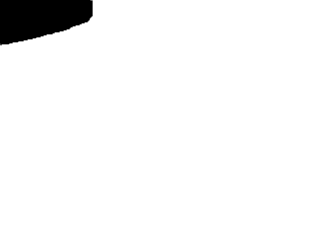
|
mask_privacy
smart_mask_speed
setup_mode.
That way you can
easily adjust smart_mask_speed.
The mask_file option provides a static mask to turn off sensitivity in certain areas.
This is very useful to mask a street with cars passing by all day long etc...
But imagine a scenario with large bushes and big trees where all the leaves are moving
in the wind also triggering motion from time to time even with despeckle turned on. Of
course you can also define a static mask here, but what if the bushes are growing during
spring and summer? Well, you have to adapt the mask from time to time. What if the camera
position moves slightly? What if someone grows new plants in your garden? You always have to setup a new static mask.
The answer to this problem is the smart mask feature A dynamic, self-learing mask.
Smart mask will disable sensitivity in areas with frequent motion (like trees in the wind).
Sensitivity is turned on again after some time of no more motion in this area. The built mask
is a bit larger at the borders than the actual motion. This way smartmask works more reliably
when sudden moves occur under windy conditions.
lightswitch
minimum_motion_frames
event_gap
Script Execution
-
Motion can execute external commands based on the motion detection and related events.
They are described in the sections below.
Security Warning!
These features mean you have to pay attention to the following.
- Anyone with access to the remote control port (http) can execute any command on your computer with the same privileges as the user running Motion. Anyone can access your control port if you have not either limited access to localhost or limited access using firewalls in the server. You should always have a router between a machine running Motion with remote control enabled and the Internet and make sure the Motion control port is not accessible from the outside.
- If you limit control port to localhost you still need to take care of any user logging into the server with any kind of GUI or terminal session. All it takes is a browser or single command line execution to change settings in Motion.
- It is a good idea to run Motion as a harmless user. Not as root!!
- Type: String
- Range / Valid values: Max 4095 characters
- Default: Default: Not defined
- Type: String
- Range / Valid values: Max 4095 characters
- Default: Not defined
- Type: String
- Range / Valid values: Max 4095 characters
- Default: Not defined
- Type: String
- Range / Valid values: Max 4095 characters
- Default: Not defined
- Type: String
- Range / Valid values: Max 4095 characters
- Default:
- Type: String
- Range / Valid values: Max 4095 characters
- Default: Not defined
- Type: String
- Range / Valid values: Max 4095 characters
- Default: Not defined
- Type: String
- Range / Valid values: Max 4095 characters
- Default:
- Type: String
- Range / Valid values: Max 4095 characters
- Default:
on_event_start
on_event_end
on_picture_save
on_motion_detected
on_area_detected
on_movie_start
on_movie_end
on_camera_lost
Note that there are situations when motion doesn't detect a lost camera. It is dependent upon the camera and driver and it is advised that this option be tested for each configuration. It has also been observed that there are also situations in which the disconnection of the camera even hangs the PC in which case this script will not be executed. You can use Conversion Specifiers and spaces as part of the command. This can be any type of program or script. Remember to set the execution bit in the ACL and if it is a script type program such as perl or bash also remember the shebang line (e.g. #!/user/bin/perl) as the first line of the script.
on_camera_found
Output - General Options
- Type: Boolean
- Range / Valid values: on, off
- Default: off
- Type: Integer
- Range / Valid values: 0 - 100s
- Default: 0 (disabled)
- Type: Integer
- Range / Valid values: 0 - 2147483647
- Default: 0 (disabled)
- Type: String
- Range / Valid values: Max 4095 characters
- Default: Not defined = current working directory
quiet
pre_capture
post_capture
target_dir
Output - Picture Options
-
Motion can output different types of pictures. The normal picture is indicated below.
- Type: Discrete Strings
- Range / Valid values: on, off, first, best
- Default: on
- Type: Boolean
- Range / Valid values: on, off
- Default: off
- Type: Integer
- Range / Valid values: 1 - 100
- Default: 75
- Type: String
- Range / Valid values: Max 4095 characters
- Default:
- Type: Integer
- Range / Valid values: 0 - 2147483647
- Default: 0 (disabled)
- Type: String
- Range / Valid values: Max 4095 characters
- Default: %v-%Y%m%d%H%M%S-snapshot
- Type: String
- Range / Valid values: Max 4095 characters
- Default: %v-%Y%m%d%H%M%S-%q
- Type: String
- Range / Valid values: Max 4095 characters
- Default:
 The motion type picture or also referred to as a debug picture is shown
below. Note that the largest area is blue and only this is counted as Motion.
The Motion image shows how Motion maintains a "reference frame" which is not just the last picture frame
but a mathematical calculation of the past images. This enlarges real Motion and ensures that it is not easy to
sneak in slowly.
The motion type picture or also referred to as a debug picture is shown
below. Note that the largest area is blue and only this is counted as Motion.
The Motion image shows how Motion maintains a "reference frame" which is not just the last picture frame
but a mathematical calculation of the past images. This enlarges real Motion and ensures that it is not easy to
sneak in slowly.
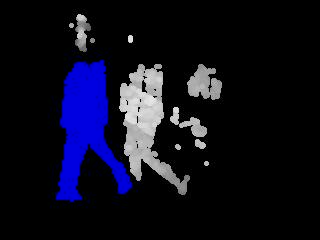
output_pictures
output_debug_pictures
quality
picture_type
snapshot_interval
snapshot_filename
picture_filename
exif_text
Output - Movie Options
- Type: Integer
- Range / Valid values: 0 (infinite) - 2147483647
- Default: 3600
- Type: Boolean
- Range / Valid values: on, off
- Default: off
- Type: Boolean
- Range / Valid values: on, off
- Default: off
- Type: Integer
- Range / Valid values: 0 - 9999999
- Default: 400000
- Type: Integer
- Range / Valid values: 0 - 100
- Default: 0 (disabled)
- Type: Discrete Strings
- Range / Valid values: mpeg4, msmpeg4, swf, flv, ffv1, mov, ogg, mp4, mkv, hevc
- Default: mpeg4
- mpeg4 or msmpeg4 - gives you files with extension .avi
- swf - gives you a flash film with extension .swf
- flv - gives you a flash video with extension .flv
- ffv1 - FF video codec 1 for Lossless Encoding
- mov - QuickTime
- mp4 - MPEG-4 Part 14 H264 encoding
- mkv - Matroska container with H264 encoding
- hevc -MP4 container with H.265 / HEVC (High Efficiency Video Coding)
- Type: String
- Range / Valid values: on/off
- Default: off
- Type: String
- Range / Valid values: Max 4095 characters
- Default: %v-%Y%m%d%H%M%S
- Type: String
- Range / Valid values: Max 4095 characters
- Default: %v-%Y%m%d-timelapse
- Type: Boolean
- Range / Valid values: 0 - 2147483647
- Default: 0 (disabled)
- Type: Discrete Strings
- Range / Valid values: hourly, daily, weekly-sunday, weekly-monday, monthly, manual
- Default: daily
- Type: Discrete Strings
- Range / Valid values: mpg, mpeg4
- Default: mpg
- mpg - Creates mpg file with mpeg-2 encoding. If Motion is shutdown and restarted, new pics will be appended to any previously created file with name indicated for timelapse.
- mpeg4 - Creates avi file with the default encoding. If Motion is shutdown and restarted, new pics will create a new file with the name indicated for timelapse.
- Type: Boolean
- Range / Valid values: 0 - 2147483647
- Default: 30
max_movie_time
ffmpeg_output_movies
ffmpeg_output_debug_movies
ffmpeg_bps
ffmpeg_variable_bitrate
ffmpeg_video_codec
mkv:h265
ffmpeg_duplicate_frames
movie_filename
timelapse_filename
timelapse_interval
timelapse_mode
The value 'Manual' means that Motion does not automatically rollover to a new filename. You can do it manually using the http control interface by setting the option timelapse_interval to 0 and then back to your chosen value. The value 'hourly' rolls over on the full hour. Value 'daily' which is the default rolls over at midnight. There are two weekly options because depending on where you come from a week may either start on Sunday or Monday. And 'monthly' naturally rolls over on the 1st of the month.
timelapse_codec
timelapse_fps
Output - Pipe Options
-
There are two pipe variations available with Motion. The first option is a v4l2loopback device.
Using this pipe option, the video that is captured from the v4l2 device is piped into a new
v4l2 device using the v4l2loopback software. This piping is desired when the user wishes to
use the video device at the same time as Motion is using the same device. By default, only
one application can have a device open at one time. Unlike a physical device, the videoloopback
devices take both input and output. The module simply takes anything that comes on its input
and send it out at the output.
When you install the video loopback device it will create a new device for example /dev/video1 while
the actual webcam device would be /dev/video0. You can then tell motion to open the physical
device (/dev/video0) and "pipe" the video signal to the /dev/video1. You will then be able to open
the /dev/video1 device with external videoplayers such as VLC and and look at the pictures live.
VLC is "fooled" to think it is looking at a real camera.
Installing
The video loopback device can be added installed via apt in many distributions. The package tested
with Motion is v4l2loopback-dkms. Once the package is installed, you just need to run
- Type: String
- Range / Valid values: Max 4095 characters
- Default:
- Type: String
- Range / Valid values: Max 4095 characters
- Default: Not defined
- Type: String
- Range / Valid values: Max 4095 characters
- Default:
- Type: String
- Range / Valid values: Max 4095 characters
- Default:
sudo modprobe v4l2loopback. This will add a new video device that you
can use for the loopback. It is believed that there are additional options associated with the
v4l2loopback that allows for adding more than one device. See the documentation of the v4l2loopback
project for additional details.
To activate the vloopback device in Motion set the 'video_pipe' option in the motion.conf file to the
device name associated with the one created by v4l2loopback.
You can also view the special motion pictures where you see the changed pixels by setting the option 'motion_video_pipe' in motion.conf. When setting the video_pipe and/or motion_video_pipe options specify the input device as e.g. /dev/video1. De-activating should be done with this command
sudo modprobe -r v4l2loopback
The second type of pipe available in Motion is the extpipe. This option sets up a pipe to which it sends
images which can then be picked up by external recording applications.
video_pipe
motion_video_pipe
use_extpipe
First, you can use any encoder that supports RAW frames from stdin so you are not limited to the formats that are currently implemented in motion. See examples in extpipe
Second, external encoders utilize separate cpu core(s) on multi-core systems so movie encoding is offloaded from main motion thread to separate core(s) giving noticeable performance boost Note that this option does not require the install or configure of the videoloopback software.
extpipe
Stream and Webcontrol
-
Motion has simple webcam server built in. The server can be configured to
stream both the images as well allow for a very basic http control of Motion parameters.
Each camera can have its own stream and it is enabled by specifying
the port number. If there are multiple cameras, each camera must have
its own unique port number.
The webserver generates a stream in "multipart jpeg" format (mjpeg). Some browsers can not display
images fed in this method. The most straight forward around this limitation is to create a local
HTML page that references the raw stream(s).
Open up a text editor and paste in the following.
<html>
<body bgcolor=000000>
<img src=http://yourmotionpc:yourstreamport/ border="0" width=25%></a>
</body>
</html>
Change the yourmotionpc with the IP or name of the computer running Motion. Also revise the port
number to be the one referenced for the stream.
Save the file and then open it in your browser.
It may also be possible to view the stream via regular stream players such as VLC, mplayer, ffplay, avplay, etc.
by specifying the network stream as
http://localhost:myportnumber/stream.mjpg
Motion can be remote controlled via the simple http interface.
Some Motion configuration options can be changed while Motion is running while others require
that the options be saved and Motion be restarted.
The most obvious tool to use to remote control Motion is any web browser.
All commands are sent using the http GET method which simply means that the information is
sent via the URL and maybe a query string. You can use any browser (Firefox, Mozilla, Internet Explorer
, etc). You can also use the text based browser lynx to control Motion from a console.
It navigates fine through the very simple and minimalistic http control interface of Motion.
But it is probably simpler to connect to the control port with a browser, navigate to the function
you want, and copy the URL from the browser URL entry line.
If your webcontrol_port is 8080 and you browse from the same machine
on which Motion runs simply look up
http://localhost:8080/ and navigate around.
Connecting from a remote machine can be done by using a domain name (example
http://mydomain.com:8080/) or the
IP address of the machine (example
http://192.168.1.4:8080/).
The option webcontrol_localhost must be off to allow connection from a remote machine.
If you want to use a script or cron to automatically change Motion settings while Motion runs you use a
program that can fetch a webpage. We simply just throw away the html page that Motion returns. Programs
commonly available on Linux machines are wget and lwp-request. Here is an example of how to start and
stop motion detection via cron. These two lines are added to /etc/crontab.