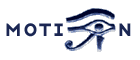Installing with apt
-
Motion is part of the Debian, Ubuntu and Raspberry Pi OS repositories and can be installed with the apt tool. The
version included with apt will be the version that was available when the distribution version
was initially deployed and therefore may not represent the latest release.
To install via apt, open up a terminal window and type:
sudo apt-get install motion
Installing with a release deb package
-
Motion can also be installed from the release deb files which may provide a more recent version than what
is available via apt.
Determine the deb file name that is appropriate for the distribution and platform from
the Releases page
and open up a terminal window and type:
wget https://github.com/Motion-Project/motion/releases/{deb package name}
sudo apt-get install gdebi-core
sudo gdebi {deb package name}
Building a deb package
-
Users can also build their own deb package from source. It is often preferable to build and install a
deb package rather than using the build from source options below since it is much easier to upgrade from
and un-install Motion. The script that builds the deb packages released can be used to do this. Open
a terminal window and type:
- Validate input parameters and set defaults as needed.
- Validate the required packages are installed and notify which ones are missing.
- Create temporary directories in /tmp
- Clone the Motion source code and packaging code to the temporary directories
- Switch to the branch specified in the parameter (or master if not specified)
- Build the debian package
- Clean up temporary directories
wget https://raw.githubusercontent.com/Motion-Project/motion-packaging/master/builddeb.sh
Since this is a script file, once it is downloaded open the file with a text viewer and review
the script to see what it does. Never ever run a script without reviewing what it does!.
Within the script, you will see that it takes a few parameters which are optional.
Username, EmailAddress, branch, install, arch
If the parameters are not provided, the script will create defaults.
The general flow of the script is as follows:
chmod +x ./builddeb.sh to make the script executable.
Run the script ./builddeb.sh myname myemail master n any
The script will validate the dependencies and report any additional dependencies which must be installed or if
all the dependencies are installed, it will create a deb package. Note that this may take a bit of time on
slower computers.
Once the deb file is created, install it via the gdebi tool as described above.
Abbreviated Building Guide
-
If you are familiar with the building of applications, then the following is a basic build / install
script. If errors occur during the process or you wish to customize the build, please
review the extended building instructions further below.
Debian / Ubuntu / Raspberry Pi OS Packages
sudo apt-get install autoconf automake autopoint build-essential pkgconf libtool libzip-dev
libjpeg-dev git libavformat-dev libavcodec-dev libavutil-dev libswscale-dev libavdevice-dev
libwebp-dev gettext libmicrohttpd-dev libcamera-tools libcamera-dev libcamera-v4l2
cd ~
git clone https://github.com/Motion-Project/motion.git
cd motion
autoreconf -fiv
./configure
make
make install
sudo pkg install autoconf pkgconf automake git ffmpeg gettext libmicrohttpd
cd ~
git clone https://github.com/Motion-Project/motion.git
cd motion
autoreconf -fiv
./configure
make
sudo make install
brew install ffmpeg pkg-config libjpeg libmicrohttpd automake
export PATH="/usr/local/opt/gettext/bin:/usr/local/bin:$PATH"
cd ~
git clone https://github.com/Motion-Project/motion.git
cd motion
autoreconf -fiv
./configure
make
make install
Preparation For Building
-
In order to build Motion from source many shared libraries must be installed.
The particular libraries needed will vary depending upon the features desired.
When you install software using pre-compiled binaries (Redhat type RPMs, Debian debs etc)
you normally only get what is needed to run the programs themselves. In order to compile programs
from source that use these libraries you also need to install the development packages.
These are normally called the same name as the package suffixed by -devel or -dev. These development
packages contain the header files (xxx.h) that Motion needs to build. If
you build a library from sources you already have these header files. It is recommended to simply
install the pre-compiled binary packages and their development brothers.
Open a terminal and run the following commands to install the packages.
- Required
- Optional Packages
- FFMpeg Functionality(Required for creating movies, using network cameras, etc.)
- MySQL database functionality
- MariaDB database functionality
- PostgreSQL database functionality
- SQLite3 database functionality
- libcamera
- Webp Image Support
- Required packages
- Optional packages
- FFMpeg Functionality(Required for creating movies, using network cameras, etc.)
- MySQL database functionality
- MariaDB database functionality
- PostgreSQL database functionality
- SQLite3 database functionality
- Webcam Support
- Add cuse_load="YES" in /boot/loader.conf
- Add webcamd_enable="YES" in the /etc/rc.conf
- chmod 666 /dev/video0
- Webp Image Support
- Temorary bktr Support
- Persistent bktr Support
- Add
bktr_mem_load="YES"in /boot/loader.conf - Add
bktr_load="YES"in /boot/loader.conf - Add
hw.bt848.card=1in /etc/sysctl.conf - Add
hw.bt848.tuner=10in /etc/sysctl.conf - Add
hw.bt848.format=0in /etc/sysctl.conf - Required
- Optional Packages
- FFMpeg Functionality(Required for creating movies, using network cameras, etc. SEE NOTE BELOW!)
- MySQL database functionality
- MariaDB database functionality
- PostgreSQL database functionality
- SQLite3 database functionality
- Webp Image Support
- Required
- Install brew as described on https://brew.sh
- Optional Packages
- PostgreSQL database functionality
Debian/Ubuntu/Raspberry Pi OS
sudo apt-get install autoconf automake autopoint build-essential pkgconf libtool libzip-dev
libjpeg-dev git gettext libmicrohttpd-dev
sudo apt-get install libavformat-dev libavcodec-dev libavutil-dev libswscale-dev libavdevice-dev
sudo apt-get install libmysqlclient-dev
or (depends upon your distribution and version)
sudo apt-get install default-libmysqlclient-dev
sudo apt-get install libmariadb-dev
sudo apt-get install libpq-dev
sudo apt-get install libsqlite3-dev
sudo apt-get install libcamera-tools libcamera-dev libcamera-v4l2
sudo apt-get install libwebp-dev
FreeBSD
sudo pkg install autoconf pkgconf automake git gettext libmicrohttpd
sudo pkg install ffmpeg
sudo pkg install mysql57-client openssl
Not known by author
sudo pkg install postgresql95-contrib
sudo pkg install sqlite3
sudo pkg install v4l_compat webcamd
sudo pkg install libwebp
sudo kldload bktr_mem.ko
sudo kldload bktr.ko
sudo sysctl hw.bt848.card=1 ( Miro pctv )
sudo sysctl hw.bt848.tuner=10 ( PHILIPS_FR1216_PAL )
sudo sysctl hw.bt848.format=0 ( PAL )
CentOS 8
sudo yum install dnf-plugins-core
yum config-manager --set-enabled PowerTools
sudo yum groupinstall 'Development Tools'
sudo yum install libjpeg-turbo libjpeg-turbo-devel gettext libmicrohttpd-devel
sudo yum install libzip-devel
sudo yum localinstall --nogpgcheck https://download1.rpmfusion.org/free/el/rpmfusion-free-release-8.noarch.rpm https://download1.rpmfusion.org/nonfree/el/rpmfusion-nonfree-release-8.noarch.rpm
sudo yum install ffmpeg ffmpeg-devel
Not known by author
sudo yum install mariadb-devel
sudo yum install postgresql-devel
sudo yum install sqlite-devel
sudo yum install libwebp-devel
MacOSX
brew upgrade ffmpeg pkg-config jpeg libmicrohttpd-dev
brew install ffmpeg pkg-config libjpeg libmicrohttpd
export PATH="/usr/local/opt/gettext/bin:/usr/local/bin:$PATH"
brew upgrade postgresql
brew install postgresql
Configure Script
-
Motion uses a set tools called the "autotools" in order to generate the required scripts in order to
compile and install Motion. The next step after installing all of the required and desired libraries is to
have the autotools create a configure script. To do this open a terminal and change to the directory with
the source code and type
autoreconf
If the 'configure' file exists and contains a valid script, the tool will return immediately since no additional work
needs to be completed. If the script needs updating, then it will take a moment to return. Once it has been executed,
a file called 'configure' will exist in the directory. Note that if the command is run as
autoreconf -f
The -f parameter instructs it to force a new configure file to be created. This can be preferable in certain
situations so that the configure script gets updated with the correct version number.
Once the 'configure' file is created, we can execute it. What the script does is interrogate the system and look
for all the needed items in order to compile Motion. In this process it looks to determine which optional components
have been installed on the system and if found sets flags to indicate for them to be included. If a particular library
is required by Motion and is not found, the configure script will issue an error. The error means that the library was
not found because it was either not installed or that it was installed into a location that the script could not find.
With the Motion configure script, once it has ended it also lists out all of the optional components that were located.
Note that if you KNOW that a particular component is installed yet the configure script reports it as not installed, then
it may be necessary to use one or more of the configure options described below to tell the script where to find
the particular component.
To run the configure your current directory must be the motion directory. You type
./configure
You can add the parameter ./configure --help to get help on the different switches.
When the configure script finishes you should validate that the options desired
were correctly identified by the configure. In particular, the ffmpeg option is occasionally not
found even if it is actually installed. Various users have indicated this to be a particular
problem with the PI. If using a PI and have this issue, you can use the following option
./configure --with-ffmpeg=/usr/lib/arm-linux-gnueabihf
For a long term option, you can edit the file
$HOME/.bashrc
and within it place the following two lines at the end
PKG_CONFIG_PATH=/usr/lib/arm-linux-gnueabihf:$PKG_CONFIG_PATH
export PKG_CONFIG_PATH This option will however only become
effective the next time you open the terminal shell.
The following options can be specified with the configure script to customize
how Motion is built.
| Options | Description Defaults for the options are specified in brackets [ ] |
Editors comment |
| -h, --help | display this help and exit | |
| --help=short | display options specific to this package | This command shows the options special to Motion. |
| --help=recursive | display the short help of all the included packages | |
| -V, --version | display version information and exit | Provides the version number of the source code and autotools |
| -q, --quiet, --silent | do not print `checking...' messages | Illustrates only the results of the script. |
| --cache-file=FILE | cache test results in FILE. [disabled] | No function |
| -C, --config-cach | alias for `--cache-file=config.cache' | No function |
| -n, --no-create | do not create output files | Used for testing if other switches produce error - without writing anything to the disk |
| --srcdir=DIR | find the sources in DIR. [configure dir or `..'] | DIR is a directory path. |
| Installation directories: | ||
| --prefix=PREFIX | install architecture-independent files in PREFIX [/usr/local] |
The default /usr/local means that
The executable binary "motion" is installed in /usr/local/bin The manual page in /usr/local/man/man1 The document files in /usr/local/docs/motion The configuration file in /usr/local/etc/motion The example config files in /usr/local/motion/examples If you are experimenting with many parallel versions it may be desirable to set the PREFIX to e.g. /usr/local/motion and then add /usr/local/motion/bin to your search path (or simply cd /usr/local/motion/bin before execution). This way you can change version just by changing the symbolic link in /usr/local/motion. If you are installing the software on a machine where you do not have access to the /usr/local but have write access to a home directory, then you should change this to point to a directory within your home tree. Example: --prefix=$HOME |
| --exec-prefix=EPREFIX | install architecture-dependent files in EPREFIX [PREFIX] |
This defines an alternative installation directory for the executable binary. Note: The executable binary will be placed in a directory "bin" below the directory specified by this option Author recommends leaving this as default (i.e. not setting it). |
| --bindir=DIR | user executables [EPREFIX/bin] | With this option you can control exactly which directory the executable binary is installed. The previous option automatically adds the bin directory. Here you are in full control of the directory. |
| --sbindir=DIR | System admin executables [EPREFIX/sbin] | Not used by Motion. |
| --libexecdir=DIR | program executables [EPREFIX/libexec] | Not used by Motion. |
| --datadir=DIR | read-only architecture-independent data [PREFIX/share] | Not used by Motion. |
| --sysconfdir=DIR | read-only single-machine data [PREFIX/etc] |
This is where Motion both installs the default configuration file and also where it will later search for it. Motion searches for the configuration file "motion.conf" in the following order: 1. Current directory from where Motion was invoked 2. $HOME/.motion 3. The motion subdirectory inside the sysconfig directory set by this switch. If not defined the default is /usr/local/etc/ Editor recommends leaving this at default. Be careful if you run "make install" again. This will overwrite the motion-dist.conf file that you may have edited. |
| --sharedstatedir=DIR | modifiable architecture-independent data [PREFIX/com] | Not used by Motion. |
| --localstatedir=DIR | modifiable single-machine data [PREFIX/var] | Not used by Motion. |
| --libdir=DIR | object code libraries [EPREFIX/lib] | Not used by Motion. |
| --includedir=DIR | C header files [PREFIX/include] | Not used by Motion. |
| --oldincludedir=DIR | C header files for non-gcc [/usr/include] | Not used by Motion. |
| --infodir=DIR | info documentation [PREFIX/info] | Not used by Motion. |
| --mandir=DIR | man documentation [PREFIX/man] | Editor recommends the default. |
| Optional Packages: | ||
| --without-bktr | Exclude bktr video subsystem devices | ONLY used in *BSD |
| --without-v4l2 | Exclude using v4l2 (video4linux2) subsystem. Makes Motion so it only supports network cameras. | Can be used if you do not need support or lack some of the libraries for it. |
| --without-webp | Compile without webp image support | |
| --with-ffmpeg=DIR | Specify the path for the directory prefix in which the
library and headers are installed.
If not specified configure will search in /usr/ and /usr/local/ |
DIR is the directory PREFIX in which
the ffmpeg shared libraries and their headers are installed.
If you install ffmpeg from sources and use the default directories or if ffmpeg is installed as a binary package (RPM or deb) you may not need to specify the directory prefix. Configure should find the libraries automatically. If you installed ffmpeg from sources and specified a different --prefix when building f fmpeg you must use the same value for the DIR ( --with-ffmpeg=DIR) or export that location to be included in the PKG_CONFIG_PATH The option of --with-ffmpeg is the default for Motion. If the required libraries are not located, the configure script will stop at the ffmpeg section and report which libraries need to be installed. Once the required libraries are installed, run the script again. As noted previously, make sure to install the -dev versions. For more information on FFmpeg see the documentation for the FFmpeg project. |
| --without-ffmpeg | Do not compile with ffmpeg | Use this if you do not want to compile with ffmpeg. If ffmpeg is not installed you must specify this option for Motion to build without ffmpeg. |
| --without-mysql | Do not compile with MySQL support | Use this if you do not want to include MySQL support in the package. This can also be useful if you get compilation errors related to MySQL and you actually do not need the feature anyway. |
| --without-mariadb | Do not compile with MariaDB support | Use this if you do not want to include MariaDB support in the package. This can also be useful if you get compilation errors related to MariaDB and you actually do not need the feature anyway. |
| --without-pgsql | Do not compile with PostgreSQL support | Use this if you do not want to include PostgreSQL support in the package. This can also be useful if you get compilation errors related to PostgreSQL and you actually do not need the feature anyway. |
| --without-sqlite3 | Disable sqlite3 support in motion. | Use this if you do not want to include SQLite3 support in the package. This can also be useful if you get compilation errors related to SQLite3 and you actually do not need the feature anyway. |
| --without-optimizecpu | Exclude autodetecting platform and cpu type. This will disable the compilation of gcc optimizing code by platform and cpu. | Use this if the optimization causes problems. Not typically needed. |
| --with-developer-flags | Add additional warning flags for the compiler. | This option is for developers only. It applies many compiler flags and errors on all warnings. |
| --with-prototype-flags | Add additional warning flags for the compiler. | This option is similar to --with-developer-flags but does not include flags for prototypes. |
Make
-
Once the configure script has successfully finished and indicates all options desired, a 'makefile' is created.
The makefile builds the Motion program and links in all of the required libraries. To run the makefile on most
distributions, type:
make
The makefile will go through each of the files and compile them. Depending upon the source code obtained, there may be
warnings or usually none.
If the notifications indicate undefined references, then it is most likely that
an additional library needs to be added in via the configure switches. Many of these additional missing libraries
issues may be related to the version of ffmpeg and how it was built or installed. The following is a sample of some
of the extra ffmpeg libraries that may need to be added to pkg-config .pc files that are
located in the ffmpeg /lib/pkgconfig directory.
-lavformat -lswscale -lavcodec -lavutil -lfdk-aac -lswresample -lm -lopus -lz -lva -lvpx -lx264 -lmp3lame -lbz2 -ldl -lvorbisenc -lvorbis -ltheoraenc -ltheoradec
Once the makefile has completed correctly, it will report 'build complete'.
If you have run make before, you should run a make clean before
running make again. This cleans out all the object files that were
generated the previous time you ran make. If you do not run make clean first
before you rebuild Motion you may not get the additional feature included.
For example: If you built Motion without ffmpeg support and then add it later and rebuild Motion
without running make clean first the ffmpeg feature does not get compiled into the Motion binary.
The first time you build Motion run ./configure, make, make install.
If you need to build it again (to run with different configure options) run ./configure,
make clean, make, make install.
Make Install
-
Type
- /usr/local/bin
- /usr/local/etc/motion
- /usr/local/share/man/man1
- /usr/local/share/doc/motion
- /usr/local/share/locale
- Executable binary "motion" to /usr/local/bin
- Manual page "motion.1" to /usr/local/share/man/man1
- Document files to /usr/local/share/doc/motion
- Example configuration files "*.conf" to /usr/local/etc/motion
- Translation files to /usr/local/share/locale/*/LC_MESSAGES
make install to install the files.
These commands create the required directories and copy the files into the following locations. (default directories):
Un-install
-
From the Motion base installation directory run
make uninstall
And delete the base installation directory in /usr/local and any link pointing to it. If you have forgotten where
you installed it or someone else did it for you, simply search for the files and directories starting with Motion.
If the filenames and the directories match the names described in the "Make Install" section of this document, you
can safely delete them.
Additional Make Options
-
The make command can be run with several options.
- make clean
- deletes all the binary files (object files) and the motion binary generated by make. It also deletes temporary files and any jpg files that motion has saved in the motion source directory. It is very important to always run
make cleanbefore you runmakeif you change the configuration (like adding features such as ffmpeg) and rebuild motion. - make distclean
- deletes the files: config.status, config.log, config.cache, Makefile, and motion.spec.
- make cleanall
- Removes files created by autoreconf and runs a make clean. Resets to only files provided from source
- maintainer-check
- Executes multiple configure and make using the developer flags for various combinations of the configure flags
make,
make install and
make uninstall has already been described above.
Upgrading From Older Version
-
If you are upgrading from an older version of Motion many options have been renamed, added or removed.
The author recommends that you start by copying the configuration files from the older version to a safe
location for reference only. Then start with a clean copy of the new motion-dist.conf installed and make changes to it.
Native Language Support(Translations)
-
Motion now supports limited translations of message printed to the log or displayed on the web control
page using the
gettext application.
Translations should appear automatically based upon the LANG environment variable set on the
machine running Motion. To see the LANG code for your machine, open a terminal and type
locale. If the log and web control still display in English, then this means
that translations have not been completed for that language. The Motion developers rely on
the community to provide these translations to the project. Even those that do not how to
program can assist in this process by editing the files in the po directory.